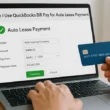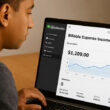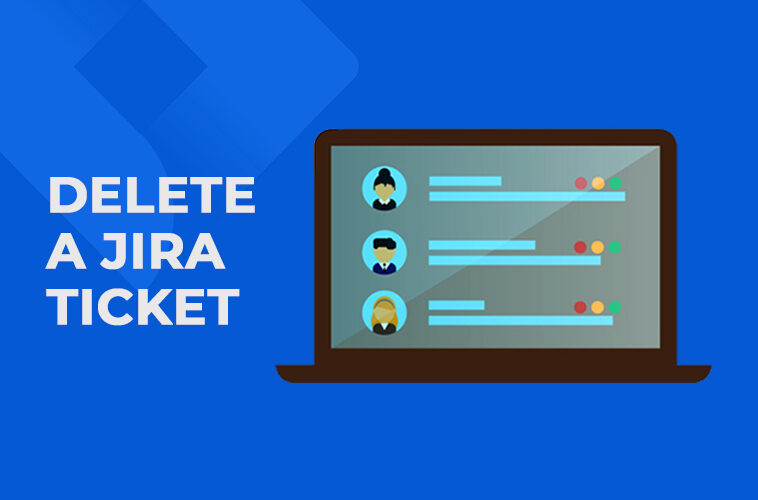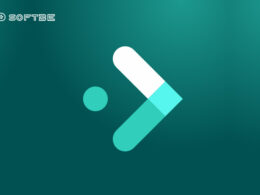In this step-by-step tutorial, I will guide you through the process of how to delete a Jira Ticket, using a few simple and easy-to-follow steps. By the end of this tutorial, you’ll be able to confidently delete any Jira ticket, and keep your project management system organized and efficient.
However, removing an issue or ticket is a permanent action in Jira which can’t be revoked and the software doesn’t provide any feature to store removed issues and hence I have suggested one add-on users can use to get help with it.
So let’s dive in and learn how to delete a Jira ticket!
What is Jira Ticket Management?
Jira Ticket Management is a powerful ticketing system used by teams to track and manage issues or tasks throughout the lifecycle of a project. It allows users to create tickets, assign them to specific team members, and track their progress over time.
With Jira, teams can easily monitor the status of each ticket and quickly identify any potential problems or delays.
Additionally, Jira allows users to customize their workflows so they can easily prioritize tasks and ensure that important issues are addressed in a timely manner.
Overall, Jira Ticket Management is an invaluable tool for teams looking to streamline their workflow and improve communication between team members. By leveraging its powerful features, teams can ensure that tasks are completed efficiently and on-time while keeping everyone informed about the progress of each project.
What is a Jira Ticket?
A Jira ticket is a request or issue that is entered into the Jira Service Desk. It can be used to track tasks, bugs, and issues throughout a project’s lifecycle. Each ticket includes detailed information about the request or issue, such as its description, priority level, assignee, and any other relevant details.
Jira tickets are typically created by customers who need help with something related to the product or service they are using. Once a ticket is created, it can be assigned to an individual or team for resolution. This allows teams to efficiently manage customer requests and ensure that all issues are addressed in a timely manner.
Jira tickets can also be used internally within teams to track tasks and issues that need to be resolved. This helps teams stay organized and ensures that all tasks are completed on time.
Additionally, Jira tickets can be used for bug tracking purposes so that any problems with the product or service can be quickly identified and fixed.
Can Jira Ticket be Deleted?
Yes, Jira tickets can be deleted. To delete a ticket in Jira, you must first grant yourself permission to do so. In order to check whether you have the right permission or not Go to Settings → Projects → Project Settings → People → Add People. Here, check if your name or role has permission to delete an issue or ticket.
Once you have the necessary permissions, you will see the DELETE option under the MORE list.
To delete a single or specific ticket, click on the checkbox and press the delete button. A prompt message will appear to confirm that you want to delete the ticket. You can also hover your mouse over an issue and click on the menu button (three dots) that appears. Clicking on this button will give you the option to delete the issue.
Caution: When deleting a ticket in Jira, the action is permanent and irreversible. There is no way to recover an issue or its associated audit trail after it has been deleted. However, organizations can restrict the Delete permission for team members except for the admin or can use a third-party add-on like “Issue History for Jira” to track deleted tickets or issues.
When one should Delete a Ticket in Jira?
There may be several situations when one should delete a Jira ticket. Some of the common scenarios include:
- Duplicate tickets: Sometimes, multiple tickets are created for the same issue or task, leading to confusion and duplication of effort. In such cases, it’s best to delete the duplicate tickets to avoid unnecessary clutter in the Jira system.
- Non-essential or invalid tickets: Occasionally, tickets may be created that are not essential to the project or are invalid. For example, a ticket may be created by mistake or may not meet the necessary criteria. In such cases, deleting the ticket is a good way to keep the Jira system organized and efficient.
- Testing or demo tickets: In some cases, tickets may be created for testing or demo purposes. Once the testing or demo is complete, it’s best to delete these tickets to avoid confusion and ensure that the Jira system is up-to-date.
- Completed or resolved tickets: Once a ticket has been completed or resolved, it may no longer be needed in the Jira system. Deleting these tickets can help keep the system organized and ensure that only active tickets are being worked on.
Overall, deleting Jira tickets can help keep the system organized and efficient, and ensure that teams are focusing on relevant and active issues or tasks. However, it’s important to exercise caution when deleting tickets to avoid accidentally deleting important or relevant information.
Steps to Delete a Jira Ticket
Although, Jira experts don’t recommend deleting a ticket as there is no in-built facility to recover it or view deleted Jira tickets. However, there might be some situations where you will have to remove single or multiple tickets at a time. If this is the case with you and you have the necessary permissions, then follow the below steps to delete a Jira ticket.
1. Log in to your Jira account.
2. Find the ticket you want to delete.
3. Click on the “Actions” drop-down menu and select “Delete”.

4. Confirm that you want to delete the ticket by clicking “Delete Ticket”.
5. Review the confirmation message and click on “OK”.
Done, now check that the ticket has been deleted from your project’s backlog or active sprints, if applicable. Monitor for any notifications related to the deleted ticket, such as emails sent out about its deletion status.
Now, the question is: Is there a way to store deleted Jira tickets? Yes, by using third-party plugin like Issue History for Jira by SaasJet, you will be able to store deleted Jira issues.
How to Store Deleted Jira Tickets?
Due to the absence of an in-built feature that helps users to store and view removed Jira tickets, they have to rely on some third-party add-ons.
The one which is highly recommended plugin to store deleted Jira tickets is an Issue History for Jira.
It serves as your personal journal for past events related to every individual issue. It keeps an accurate record of any changes made: from what was deleted and by whom, all the way down to details like date and time! With this feature, you’ll always have information about who modified which issues, how it changed, and when those modifications were completed.
In order to make it work for you, check the below video and steps –
How to Find Deleted Issues in Jira using Issue History
1. First, You will need to turn on the feature “Keep Deleted Issues” by pressing a toggle button.
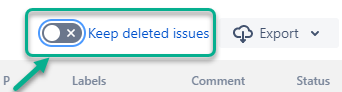
2. Choose “Deleted Issues” from the drop-down menu. You can also narrow down your search by selecting a project, who deleted it, and when it was deleted.
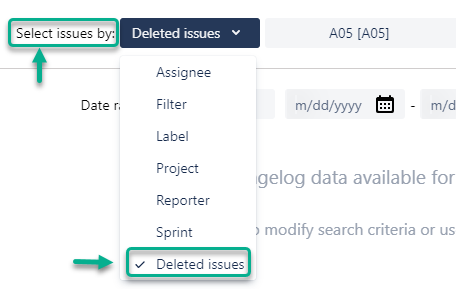
3. Finally, you can export the report with all of this information as an Excel or CSV file.
Why can’t I Delete Jira Tickets?
If you are unable to delete a Jira ticket, it might be due to several reasons. The most common reasons are:
- You do not have the necessary permissions to delete the ticket: You need to have the necessary permissions to delete a ticket. Check with your Jira administrator or project administrator and ask them to grant you the necessary permissions.
- The ticket has sub-tasks or is linked to other tickets: Jira will prevent you from deleting a ticket if it has sub-tasks or if it is linked to other tickets. In such cases, you will need to delete the sub-tasks and unlink the connected tickets before you can delete the original ticket.
- The ticket has been closed: Once a ticket is closed, it cannot be deleted in Jira. If you need to remove the ticket, you can either move it to a new project or archive it.
If you are still unable to delete the ticket after verifying that you have the necessary permissions and there are no sub-tasks or linked tickets, you may need to contact your Jira administrator for further assistance.
Wrapping it up…
In brief, this was all about deleting a Jira Ticket and how to get the help of third-party plugins to keep a track of deleted issues or tickets.
Hope this detailed guide helps you to decide who, when, and how to delete a ticket in Jira. For any technical glitch, please get in touch with their customer support team for quick assistance.