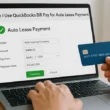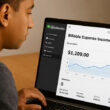Are you looking to add some tunes to your videos on iPhone? Whether it’s a funny video of your cat or an important project for work, adding music can enhance the experience and make it more enjoyable for viewers. In this guide, we will go over the various methods of adding music to your videos on iPhone and provide you with step-by-step instructions.
Why Add Music to Videos on iPhone?
Adding music to your videos on iPhone can create a more dynamic and interesting experience for viewers. It can evoke emotion and convey a message that words alone cannot. With the variety of music available, you can set the tone for your video and create a unique viewing experience that stands out.
Moreover, adding music to your videos can also help to cover up any unwanted background noise or enhance the overall sound quality of your video. This is especially useful when filming in noisy environments or when the built-in microphone on your iPhone is not sufficient. By adding music, you can create a more polished and professional final product.
Understanding the Different Ways to Add Music to Videos on iPhone
There are several methods to add music to your videos on iPhone, including using iMovie, Apple Music, or third-party apps. Each method has its benefits and restrictions, so it’s important to learn about them and choose the one that fits your needs.
If you choose to use iMovie, you can easily add music to your videos by selecting the audio option and choosing a song from your iTunes library. However, iMovie is only available on newer iPhone models and may not be the best option for those with older devices. On the other hand, Apple Music allows you to access a vast library of songs and add them to your videos, but requires a subscription fee. Third-party apps, such as Splice or InShot, offer more customization options and are often free to use, but may have limited music choices. Consider your budget, device compatibility, and desired level of customization when choosing the best method for adding music to your iPhone videos.
Method 1: Adding Music to Videos using iMovie
iMovie is a popular video editing app that comes pre-installed on iPhones. It offers a range of editing features, including adding music to your videos. Here’s how to do it:
- Open iMovie on your iPhone.
- Select the video you want to edit and tap on the “+” symbol.
- Select “Audio” and choose the song you want to include.
- Adjust the volume of the music to fit with the video.
- Tap “Done” and “Save” to save the changes.
It’s important to note that when adding music to your videos using iMovie, you should ensure that you have the necessary rights to use the music. Using copyrighted music without permission can result in legal issues. If you’re unsure about the rights to a particular song, it’s best to use royalty-free music or music that you have created yourself.
Method 2: Adding Music to Videos using Apple Music
Apple Music offers a vast library of songs that you can add to your videos on iPhone. Here’s how to do it:
- Open the Apple Music app on your iPhone and select the song you want to use for your video.
- Tap the three dots next to the song and select “Share Song.”
- Choose “Music Video,” and the app will automatically create a video with the selected song.
- You can adjust the video by adding filters or trimming it to your liking.
- Tap “Save” to save the changes.
It’s important to note that in order to use Apple Music to add music to your videos, you need to have an active subscription to the service. If you don’t have a subscription, you can sign up for a free trial to test it out. Additionally, while Apple Music offers a vast library of songs, not all songs may be available for use in videos due to licensing restrictions. It’s always a good idea to double-check the terms of use before adding music to your videos.
Method 3: Adding Music to Videos using Third-Party Apps
There are several third-party apps on the App Store that specialize in adding music to videos, such as Video Star or InShot. Here’s how to do it with InShot:
- Download and open InShot on your iPhone.
- Select the video you want to edit and tap “Music.”
- Choose the song you want to use from your music library.
- Adjust the timing and volume of the song to match the video.
- Tap “Save” to save the changes.
It’s important to note that while third-party apps can be convenient for adding music to videos, they may also come with limitations or additional costs. Some apps may only offer a limited selection of music or require a subscription to access certain features. Additionally, using copyrighted music without permission can result in legal issues. Be sure to read the app’s terms and conditions and consider using royalty-free music or obtaining proper licensing before adding music to your videos.
Choosing the Right Music for Your Video
When selecting music for your video, consider the tone and purpose of the video. The music should complement the video and convey the emotions you want to evoke. You can also search for copyright-free music to avoid any legal issues when sharing your video online.
Another important factor to consider when choosing music for your video is the tempo and rhythm. The pace of the music should match the pace of the video. If your video is fast-paced, you may want to choose a song with a higher tempo. On the other hand, if your video is slow and contemplative, a slower tempo may be more appropriate. Additionally, consider the genre of music that would best fit your video. A dramatic scene may call for orchestral music, while a fun and upbeat video may benefit from pop or electronic music.
Tips for Editing and Syncing Music with Video Clips
When editing and syncing music with video clips, keep these tips in mind:
- Trim or split the video clips to match the music’s rhythm.
- Adjust the volume of the music to fit the video, making sure it’s not too loud or too soft.
- Add sound effects or transitions to create a more seamless experience.
Another important tip to keep in mind is to choose music that fits the mood and tone of the video. For example, if the video is a happy and upbeat montage, choose a song with a similar tempo and energy. On the other hand, if the video is a serious and emotional piece, choose a more subdued and contemplative track. The right music can enhance the overall impact of the video and create a more engaging experience for the viewer.
Finalizing Your Video with Added Music on iPhone
Once you have added music to your video on iPhone, take the time to polish it and make it presentable. Consider adding titles, captions, or other effects to make your video stand out. Once you’re satisfied, save and share your creation with your friends, family, or social media followers.
Troubleshooting Common Issues when Adding Music to Videos on iPhone
If you encounter any issues when adding music to your videos on iPhone, try these troubleshooting tips:
- Make sure your iPhone is updated to the latest software version.
- Clear the cache or data of the app you are using.
- Restart your iPhone and try again.
- If all else fails, try using a different app to add music to your video.
By following these steps and tips, you can add music to your videos on iPhone and create a more engaging viewing experience. So go ahead and get creative – the possibilities are endless!