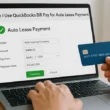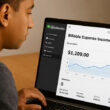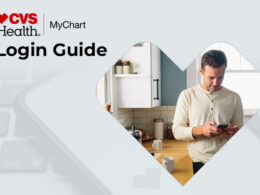Check out this Blooket login guide to learn how teachers/host and students can access this educational review games platform to level up the learning enagement in the classroom.
If you have just started using Blooket and don’t know how to sign into your account, then this guide will help you out from knowing how to access blooket sign in page, how to start creating set, different modes, benefits, and much more.
So, let’s get started…
What is Blooket?
Blooket is an online educational platform that allows teachers or hosts to create different math facts, vocabulary practices, and question sets along with different creative game modes to engage students in a creative way.
The platform allows host to customize and choose from different types of game modes depending on the class curriculam or lesson. In simple words, it is a kind of creative version of the conventional method of taking tests in the classroom.
It makes the process of taking tests and analysing the performance of students for teachers effortless and make learning even more fun thing for students.
So if you have just started using Blooket as a teacher or student, you first need to know how to log into your Blooket account. Here, I will explain sign up and login process step-by-step.
How to Register Blooket Account?
To sign up for the Blooket account online, you need to follow the below steps –
1. First, go to blooket.com on your web browser.
2. Click on Sign Up button showing in the top right corner of the website.
3. Choose either you want to create an account using your Gmail Account or register using your email ID. Here, I will select Sign Up with Email option for example.
4. Now, enter Username, Email, and Password.
5. Check website Terms of Services and Privacy Policy.
5. Hit the Sign Up button.

If you are trying to create Blooket account using Google account, then follow the below steps
1. First, visit blooket.com website.
2. Click on the Sign Up button in the top right corner of the website.
3. Select Sign Up with Google option.
4. Login to your Gmail Account.
5. Type your Username and Check website’s Privacy Policy and Terms of Services.
6. Hit the Sign Up button.
7. Now, click the Teacher or Student to specify your role.
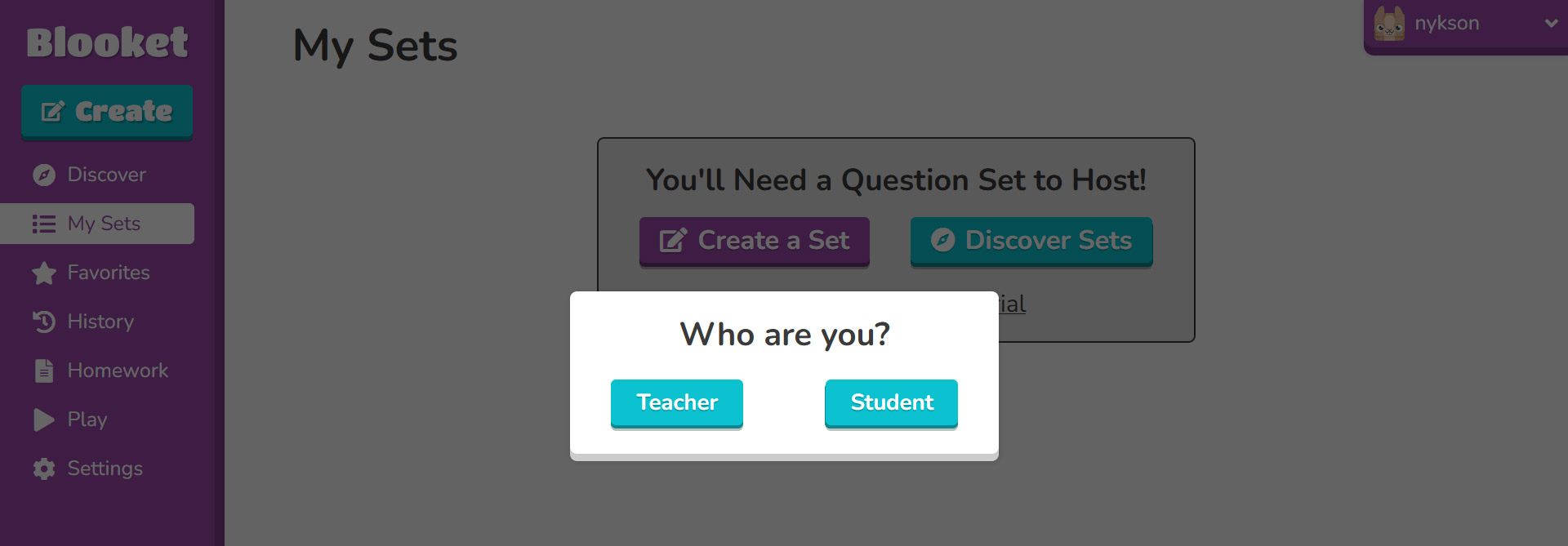
Done, follow the further on-screen prompts to complete the registration process and you are all set to create and host new question set.
As per the terms of the website, users of US residents must be of 13 years old and from other countries users must be of 16+ years old to use the Blooket platform.
Blooket Login – Blooket Teacher Login Steps
Follow the below steps to access the Blooket host login page.
Note: If you have created your Blooket account using your Google Account then make sure that you are able to log into your Gmail Account while trying to signing into your Blooket teacher account. Or make sure you remember your Blooket account login details.
1. First, visit the official Blooket portal at blooket.com.
2. Click on the Login button in the top right corner.
3. Select Blooket login option (Login with Google or Login with Email).
4. Next, login with your registered Gmail account or if you have created account using your email, then enter your username and password.
5. Hit the Login button.

Great, you should now access your Blooket teacher dashboard and start creating or discovering new sets.
Blooket Student Login Steps
Blooket Login process for students is similar to the above teacher login steps. The only thing you need to note down is that, you need to have a registered Blooket student account. For this, you can follow the aforementioned steps to create student account on Blooket website.
If you have already done with the registration process, then follow the below Blooket student sign in steps –
1. First, visit Blooket portal online at blooket.com.
2. Click on the Login button in the top right corner of the homepage.
3. Enter your Username and Password or Login with Google.
4. Hit the Login button.
Done, students should now access their dashboard and ready to join the game on their device using Blooket game code. Besides it, by logging into your student account, you can track your stats, buy and sell books, create new sets, and participate in upcoming community events.
How to Reset Blooket Account Password?
Don’t remember or forgot your Blooket login password? No worries, follow the below steps to reset your password –
1. First, visit this Blooket login page at https://id.blooket.com/login.
2. Click on Forgot Password link.
3. Enter your registered Email ID and hit the Send Email button to request new password.
You should receive your password reset link in your email. Check your email and follow the prompts accordingly to successfully change your account password.
How to Start using Blooket to Host Games or Sets for Students?
Once you are logged into your account, you will be able to access your dashboard, where you will have two options, Create New Sets or Discover Sets. Besides it, you can view your previously created sets, Favourites, History, Homework, Game Play, and account settings options.
How to Create New Sets and Host Game on Blooket: Step-by-Step Guide with Pictures
1. First, click on Create button to start creating new set.
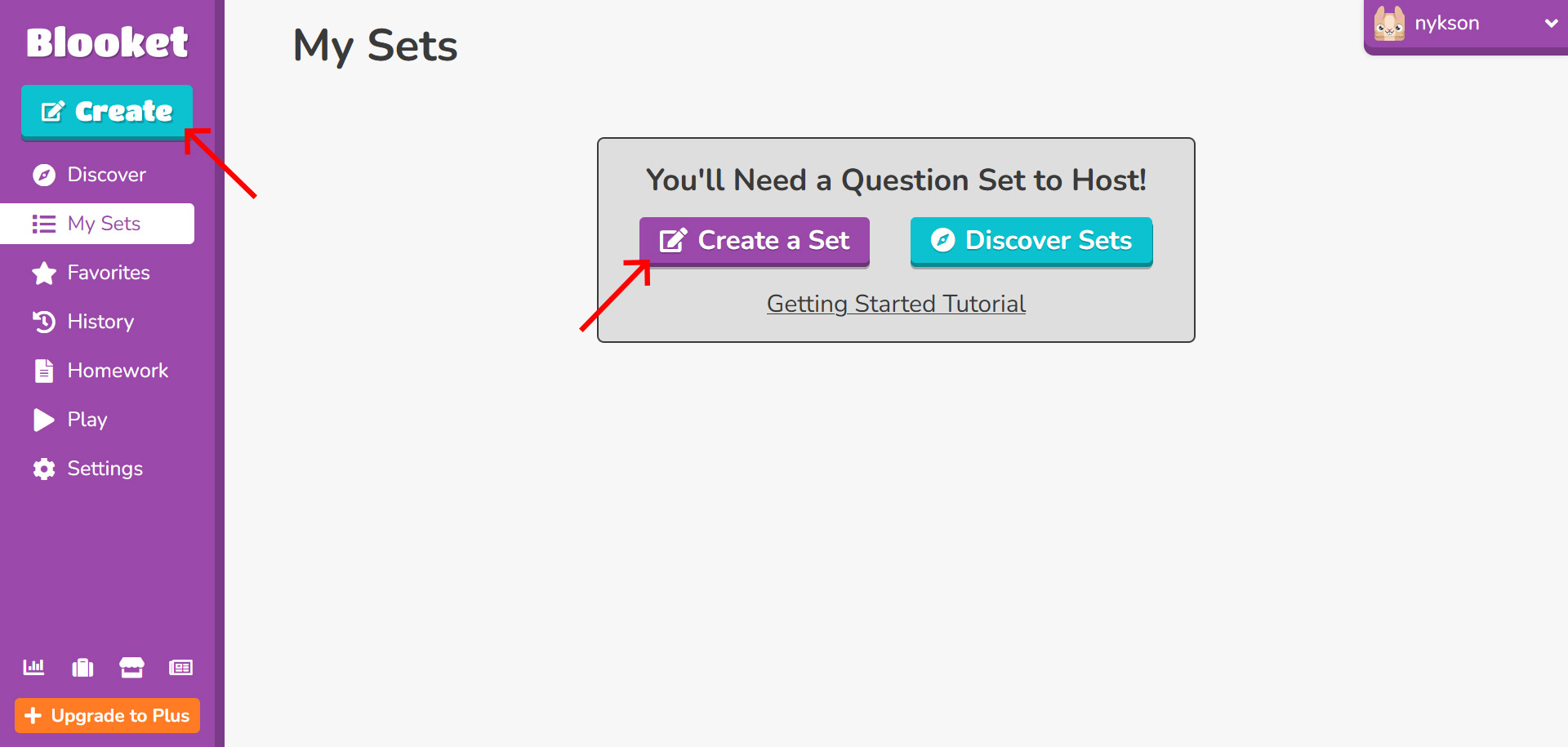
2. Now, upload the cover image, provide the Set Title and description.

3. Next, choose the creation method from three options (Manual, Quizlet Import, and CSV Import).
4. Don’t forget to check Privacy Setting option to Public. It makes the set playable by everyone.
5. Click on, Create button to move on to the next step.
6. Now, you can start adding new questions and answers. Once you done with it, save the set.

7. Click on Host button. Note: Solo option is for students only.
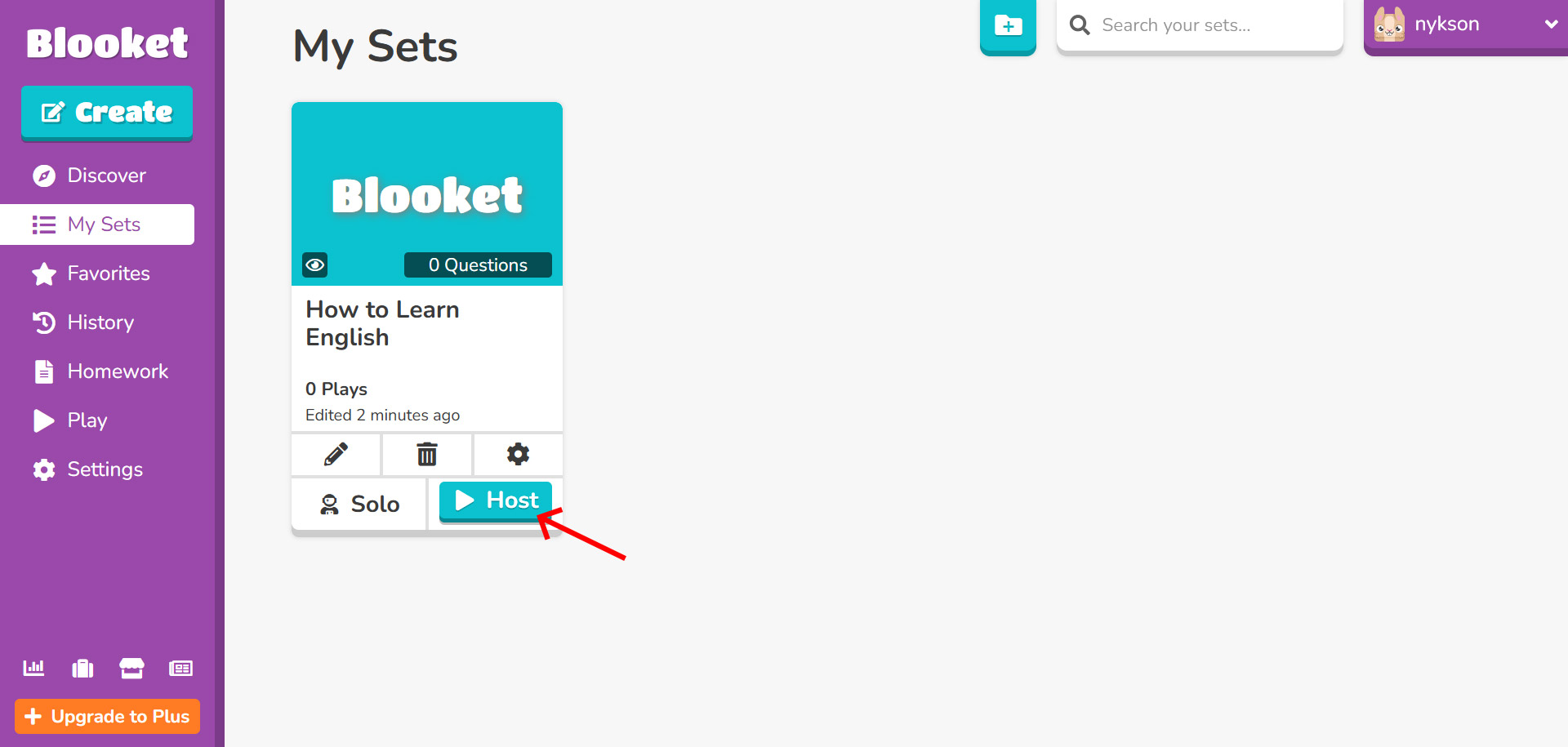
8. It will land you on the play Blooket page at play.blooket.com/host.
9. Select a Game Mode you like.
10. Click on the Host Game button.

11. Now, you will be asked to set a time on which the game will end and Gold Amount (game will end once the player reaches the decided Gold amount.)

12. Last, click on Host Now button.
Done, the website will generate unique game code (Example: 9399735) which you will need to provide the players so that they can join the game at .

With free accounts, website will allow 60 players to join and play your game. If you have more than 60 players, then you should upgrade to Blooket plus program that allows up to 300 players at a time.
Blooket Game Modes
By selecting different exciting game modes will make live sessions more enjoyable and interactive while promoting a friendly competition between other classmates.
Below are some name of the Blooket Game Modes –
- Gold Quest
- Monster Brawl
- Crypto Hack
- Fishing Frenzy
- Deceptive Dinos
- Blook Rush
- Battle Royale
- Tower Defence
- Cafe
- Factory
- Racing
- Crazy Kingdom
- Tower of Doom
- Classic
Benefits of Blooket in the Classroom
Typical methods of learning can be boring for many students and hence introduction of a creative way for review, homework assignments, introduction to new material make it even more pleasing and enjoyable.
Well, Blooket done the same thing as it is specially designed to make learning experience of students more playful.
Below are some of the key benefits of introducing this new portal in the classroom –
- It makes learning the fun way.
- Teachers can create and host different sets of questions in the form of game.
- Blooket lets track the performance of all students at one place.
- Very easy to use navigation.
- Students can join and play the Blooket game from their own device.
- Allows multiple game modes to choose from.
Wrapping it up…
In brief, this was all about Blooket login and how to use this new educational platform to level up your learning experience. Teachers can simply create sets and host them on a projector or tv in the classroom so that students can join it and play it while answering all the questions in a fun way.