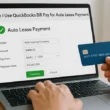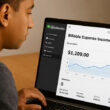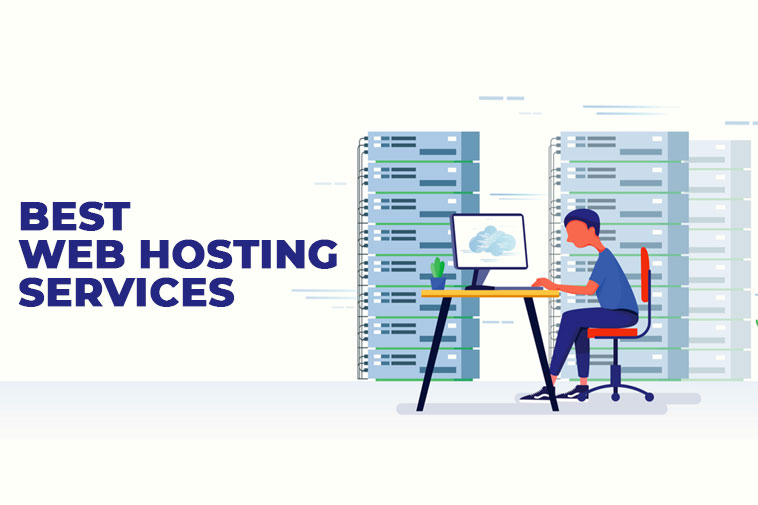Facebook event hosts can collaboratively create and edit event details by inviting other co-hosts. However, a host can only add Facebook friends as a co-host. Here, I will show you how to make someone a cohost on Facebook event using your computer, iPhone, and Android phone.
So, let’s get started…
Steps to Add a Co-Host on Facebook Event Using Computer
1. First, click on See More option from the left side menu options on your Feed page.
2. Scroll down and select Events ![]() .
.
3. From the Upcoming Events option, Select the Event and Click on Edit.
4. Now, go to Event Settings from the Additional Details option.
5. Next, type your friend’s name you want to add as a co-host.
6. Hit the Save button and click Update.
How to Add a Host on Facebook Event Using iPhone?
If you are editing a Facebook Event from your iPhone, then follow the below steps to add a host or co-host –
1. Tap on the Hamburger Menu ![]() showing in the bottom right corner of the app.
showing in the bottom right corner of the app.
2. From the All Shortcuts section, select Events ![]() option.
option.
3. Go to Your Events and tap on Hosting.
4. Select the particular Event and tap on edit icon ![]() .
.
5. Tap on Co-host, type in your friend’s name to add him/her.
6. Tap on Done.
How to Add a Facebook Event Host on Android Phone?
Are you trying to add a Facebook Event Co-host on your android device? Below are the exact steps you need to follow –
1. Tap on the Hambergur Menu ![]() from the top right corner of the app.
from the top right corner of the app.
2. Go to Events ![]() and tap on Your Events option.
and tap on Your Events option.
3. Next, tap Hosting option.
4. Select the particular event and tap Edit option.
5. Tap Co-host and type in your friend’s name.
6. Tap on Done.
In brief,
Above were the exact steps any Facebook Event creator needs to follow to add a host or co-host using their PC, iPhone, or Android device.
Take a note, if you are trying to add a page as a co-host, then only page can add another page as a co-host.