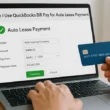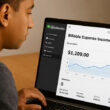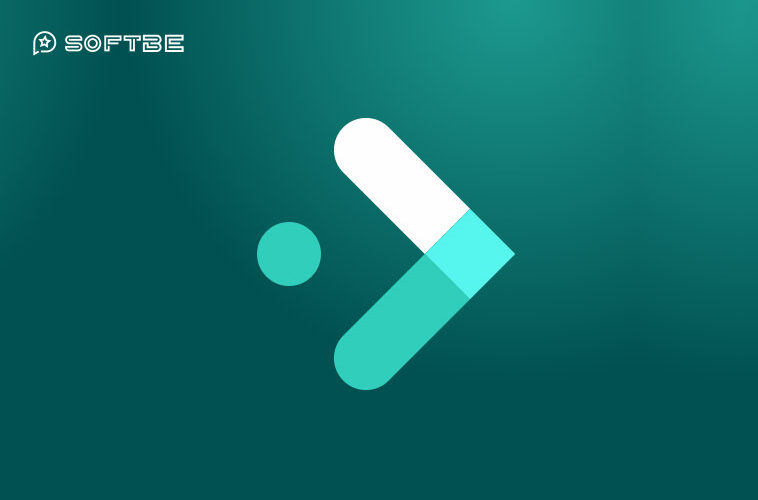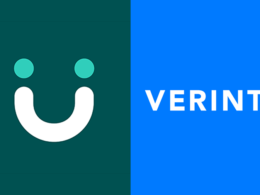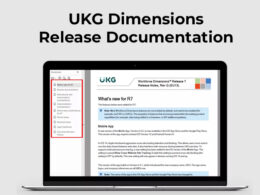Making corrections to your timesheet is a common occurrence in the workplace. Whether it’s a missed punch, an incorrectly recorded punch, or an incorrect job assignment, UKG Ready Mobile App has got you covered.
This tutorial will guide you through the process of submitting a timesheet change request with the UKG Ready mobile app.
Take note: You can submit changes to your timesheet either on your desktop computer or using the UKG Ready mobile app. For this, you will need the correct credentials to log in to your UKG Pro account on desktop or mobile.
Let’s get started…
Viewing Your Missing Punches via Mobile
- Launch UKG Ready App: Open the UKG Ready app on your phone and log in.
- Navigate to Current Timesheet: Click to expand the menu and navigate to: My Info > My Time > Timesheet > Current Timesheet.
- Review Your Punches: Review your punches for any missing entries. These will be highlighted in red.
- Submit a Change Request: If you spot any missing or incorrect punches, proceed to submit a timesheet change request.
Submitting a Missing or Incorrect Time Change Request Punch
- Access Current Timesheet: Open the UKG Ready app, log in and navigate to your current timesheet.
- Initiate Change Request: Click the appropriate entry and select ‘Change Request’.
- Specify Changes: Use the dropdown list to select either ‘Modify Punch In’ or ‘Modify Punch Out’.
- Select Date: Choose the date the change request is for to display your punches for that day.
- Edit Punch: Click on the punch to be changed. A screen will open for you to edit.
- Enter Correct Time: Input the correct punch time in the ‘From’ or ‘To’ field.
- Add Comment: Include a comment to clarify or support your request.
- Submit Changes: Click ‘Submit Changes’. You should receive a confirmation upon successful submission.
Submitting a Job Assignment Change Request
- Open Current Timesheet: Launch the UKG Ready app, log in and navigate to your current timesheet.
- Start Change Request: Click the relevant entry and select ‘Change Request’.
- Choose Modification Type: Use the dropdown list to select ‘Modify Job Assignment’.
- Select Date: Pick the date the change request is applicable for.
- Choose Punch to Edit: Click on the punch to be changed. An editing screen will appear.
- Select Correct Job Assignment: Use the ‘Job Assignment’ dropdown to select the accurate job assignment.
- Input Comment: Include a comment to provide context for your request.
- Submit Changes: Click ‘Submit Changes’. A confirmation message should appear upon successful submission.
Conclusion
By following these steps, you can easily submit a timesheet change request via the UKG Ready Mobile App. Remember, the key to successful submission is accuracy and providing as much information as possible. Happy editing!