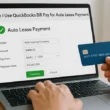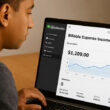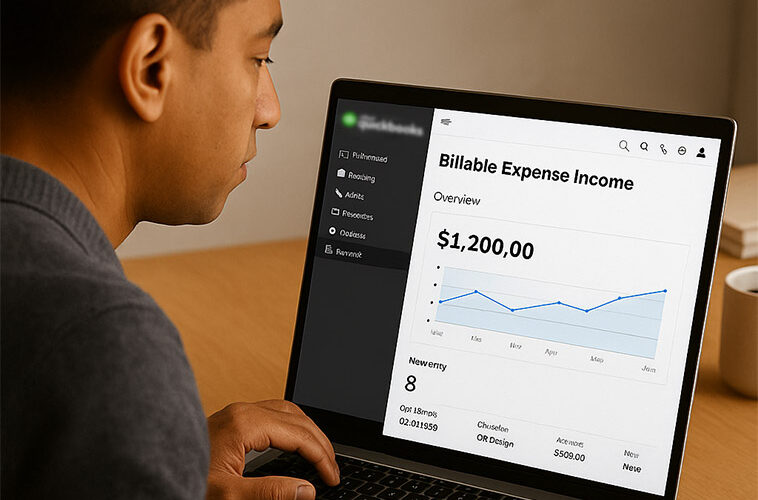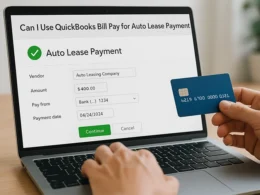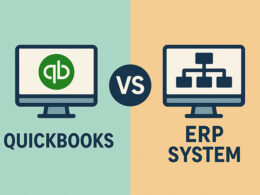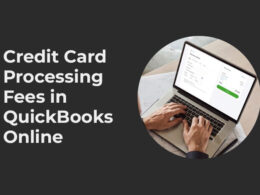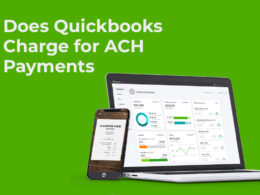When you pay for something on behalf of your client and then charge them back for it, you are dealing with billable expense income.
For many service businesses, this is a daily reality – but tracking these expenses properly can be confusing.
If you are using QuickBooks software for the first time and scratching your head about billable expense income, you are not alone.
What is Billable Expense Income in QuickBooks: A Brief Overview
Billable expense income refers to money your business receives from clients as reimbursement for costs you have paid on their behalf.
Think of it as a pass-through transaction – you front the money, then bill your client to get it back, often with a markup.
What Exactly Counts as Billable Expense Income?
In QuickBooks, billable expense income happens when you:
- Pay for something specifically for a client
- Record that expense in QuickBooks and mark it as “billable”
- Add it to the client’s invoice
- Get paid by the client
For example: let’s say you are a marketing consultant. You buy stock photos for a client’s website. That stock photo purchase isn’t your normal business expense – it is something you bought specifically for this client. When you bill the client for those photos (maybe even with a small markup), the money you receive is billable expense income.
Billable vs. Non-Billable Expenses: Key Difference
Not every expense can or should be billed to clients. Here’s how to tell them apart:
Billable expenses are costs directly tied to specific client projects that you expect to be reimbursed for. These are marked as “billable” in QuickBooks.
Non-billable expenses are your regular business costs that you absorb and don’t charge to any specific client. Think office rent, your internet bill, or general software subscriptions.
The key difference? Billable expenses are client-specific and reimbursable, while non-billable expenses are part of your general overhead.
Why Tracking Billable Expense Income Matters?
You might wonder why QuickBooks treats billable expense income differently from your regular service income.
There are good reasons:
Financial Clarity and Accuracy
Separating billable expenses from your regular income gives you a clearer picture of your actual service revenue versus pass-through costs. This helps you analyze your true profit margins without the noise of reimbursed expenses.
Tax Benefits You Shouldn’t Miss
Here’s something many business owners miss: billable expenses are generally 100% tax-deductible. By properly tracking these expenses in QuickBooks, you create a clear paper trail for tax time.
For example, if you travel for a client project and don’t identify those travel costs as billable expenses for that specific client, the IRS might question those deductions. But with proper tracking in QuickBooks, you’ve got documentation that links the expense directly to your client work.
Client Billing Transparency
When clients can see exactly what they’re being charged for, they’re more likely to pay promptly.
Detailed invoices with itemized billable expenses build trust and reduce payment disputes.
Common Examples of Billable Expense Income
Billable expenses pop up in many industries. Here are some common examples you might encounter:
Travel Expenses
If you visit client sites, travel expenses are often billable. This includes:
- Flights and hotels
- Meals during client meetings
- Car rentals or mileage
- Parking fees
A web developer flying to meet a client might charge for their plane ticket, hotel stay, and even meals during the trip.
Materials and Supplies
Materials used specifically for client projects are classic billable expenses:
- Construction materials for a specific building project
- Printing costs for client brochures
- Software licenses purchased for a client’s project
- Raw materials for manufacturing client orders
Client Communication Tools
Setting up special systems for client work can be billable:
- Project management software subscriptions
- Client portals or dashboards
- Conference call services
- Specialized communication tools
Service Provider Fees
Subcontractors or specialized services hired for specific client projects:
- Freelancer fees for client work
- Expert consultations
- Technical specialists
Payment Processing Fees
Those small percentages add up! If you pay processing fees when receiving client payments, these can be treated as billable expenses:
- Credit card processing fees
- PayPal or other payment platform charges
- Bank wire transfer fees
How to Set Up Billable Expenses in QuickBooks?
Ready to start tracking billable expenses in QuickBooks? Here’s how to get started:
Step 1: Enable the Billable Expenses Feature
First, you need to turn on the billable expenses feature:
- Click the gear icon to open Settings
- Select “Account and Settings”
- Choose the “Expenses” tab
- Find “Bills and expenses” and click the pencil icon to edit
- Check the box for “Make expenses and items billable”
- Save your changes
Step 2: Create Relevant Expense Categories
Organizing your expenses with proper categories makes tracking much easier:
- Go to your Chart of Accounts
- Create categories that make sense for your business (Materials, Travel, Subcontractor Fees, etc.)
- Use these categories consistently when recording expenses
Good categories might include “Client Travel,” “Project Materials,” or “Subcontractor Fees” – whatever makes sense for your specific business.
If you are a first time user of this world class accounting software, check out this guide about how difficult is quickBooks to learn and set up.
The Billable Expense Workflow in QuickBooks
Once you’ve set up billable expenses, here’s how the workflow goes:
Recording Expenses as Billable
When you pay for something on behalf of a client:
- Click the “+ New” button
- Select “Expense” under the Vendors section
- Enter expense details (vendor, date, amount)
- Select the appropriate expense category
- Choose the customer you’re billing in the “Customer” column
- Check the “Billable” checkbox
- Save the expense
How to Add Billable Expenses to Invoices in Quickbooks?
When it’s time to bill your client:
- Create a new invoice for the client
- QuickBooks will automatically show unbilled expenses for that client
- Select the expenses you want to include
- Add any service charges or other line items
- Finalize and send the invoice
The great thing about QuickBooks is that it remembers which expenses are billable and prompts you to include them when creating invoices. This helps ensure you don’t forget to bill clients for expenses you’ve incurred.
How to Track Unbilled Billable Expenses in Quickbooks?
To make sure you don’t miss billing any expenses:
- Run the “Unbilled Charges” report regularly
- Review expenses that haven’t been added to invoices yet
- Create invoices for any outstanding billable expenses
This report is your safety net for catching expenses you might have forgotten to bill to clients.
Reporting on Billable Expense Income
QuickBooks offers several reports to help you track and analyze billable expenses:
Key Reports to Monitor
- Unbilled Charges Report: Shows expenses marked as billable that haven’t been invoiced yet
- Project Profitability Report: Analyzes income and expenses by project, including billable expenses
- Customer Profitability Report: Shows how profitable each customer is, including billable expense reimbursements
- Profit & Loss Report: Shows your billable expense income separately from other income types
These reports help you ensure you’re capturing all billable expenses and analyze which clients or projects are most profitable.
Best Practices for Managing Billable Expenses
Here are some tips to make the most of the billable expense feature in QuickBooks:
- Establish Clear Client Policies: Define which expenses are billable upfront in your client contracts. This prevents disputes when clients receive invoices with unexpected charges.
- Capture Expenses Promptly: Get in the habit of recording expenses as soon as they happen, while details are fresh. Take photos of receipts on the spot using the QuickBooks mobile app.
- Use Consistent Markups: If you apply markups to billable expenses, be consistent. Some businesses add a standard 10-15% to cover handling and administrative costs.
- Communicate Clearly with Clients: Let clients know about significant expenses before you incur them. Nobody likes surprise charges on their invoice.
How to Troubleshoot Common Billable Expense Issues?
Even with the best systems, problems can arise. Here are solutions to common issues:
Missing Billable Expenses on Invoices
If billable expenses aren’t showing up when creating invoices:
- Check that the expense was properly marked as billable
- Verify the correct customer was assigned to the expense
- Confirm the expense hasn’t already been billed on a previous invoice
Reconciliation Problems
If your books aren’t balancing:
- Make sure billable expenses were recorded as expenses first, then converted to income when billed
- Check that expenses weren’t accidentally duplicated
- Verify that the expense and income accounts are properly linked in your chart of accounts
FAQs about Quickbooks Billable Expense Income
Not exactly. Billable expenses are charges passed on to clients as income, while reimbursable expenses are costs paid by your business that you expect someone else (like an employee) to repay. The key difference is who’s repaying you.
Yes, billable expense income is taxable because it represents incoming funds to your business. However, since you’ve also recorded the original expense, these typically offset each other from a tax perspective.
Yes, QuickBooks allows you to add markup percentages to billable expenses. This can be set up in your expense preferences or applied individually when adding expenses to invoices.
Billable expenses first appear as expenses, reducing your profit. Once billed to clients, they appear as billable expense income, increasing your profit. The net effect depends on whether you bill at cost or add a markup.
Conclusion
Properly tracking billable expense income in QuickBooks gives you clearer financial insights, helps you recover all client-related costs, and provides better tax documentation.
While it takes a bit of setup, the payoff in financial accuracy and client transparency is well worth it.
Take time to set up your billable expense categories, train your team on proper expense coding, and run regular reports to catch any unbilled expenses.
Remember, the goal is not just to get reimbursed – it is to have a clear picture of your true service income separate from pass-through expenses.
In short, recording billable expenses in Quickbooks properly helps you make better business decisions based on your actual profitability.