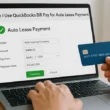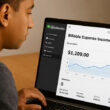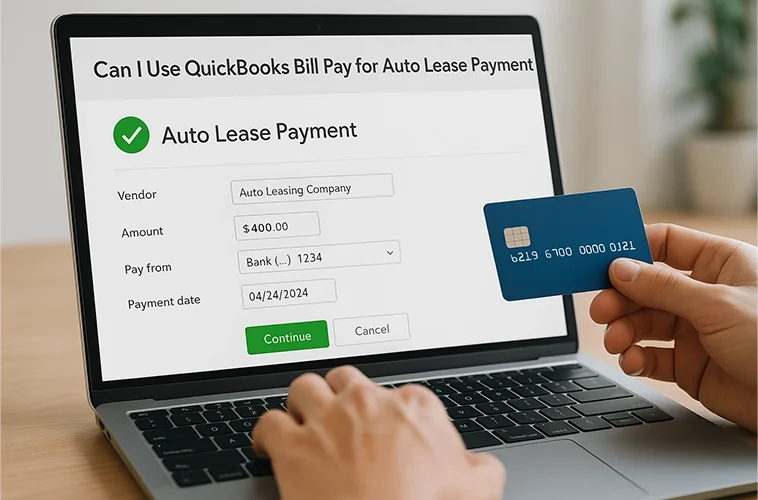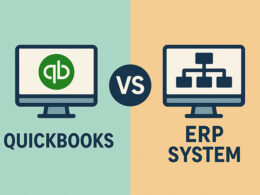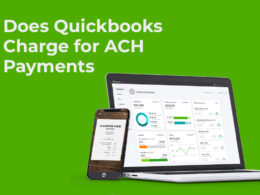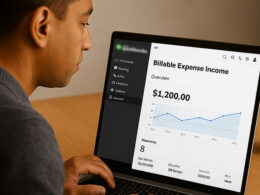Yes, you can use QuickBooks Bill Pay for auto lease payments. QuickBooks Bill Pay works with any vendor bill, including auto lease payments from dealerships. The platform supports ACH bank transfers and paper checks, making it simple to schedule and track lease payments directly within QuickBooks Online.
QuickBooks Bill Pay helps you manage vendor payments in one place. When you pay your auto lease through this feature, the transaction automatically syncs with your books. This keeps your financial records accurate without extra work.
What Types of Payments Does QuickBooks Bill Pay Support?
QuickBooks Bill Pay accepts multiple payment types for vendor bills. You can pay auto lease vendors through ACH bank transfers or mailed paper checks.
ACH payments take 3-5 business days for standard delivery. If you need faster processing, eligible users can choose Faster ACH Payments for delivery in 1 business day, which costs an extra $10 per payment.
Paper checks get printed and mailed by QuickBooks on your behalf. This option costs $1.50 per transaction for all plans.
The platform works with all vendor types.
Your auto lease company doesn’t need a QuickBooks account to receive payments.
How Do I Set Up Auto Lease Payments in QuickBooks?
Setting up auto lease payments starts with creating the right expense account.
- Go to your Chart of Accounts and click “New.”
- Select “Expense” as the account type.
- Choose “Vehicle Lease” as the detail type.
- Name the account something simple like “Vehicle Lease” or “Auto Lease Expense.” This makes it easy to track all lease payments in one category.
- Next, add your lease company as a vendor. Click the “+” button and select “Vendor” under the Vendors section.
- Enter the dealership name, contact details, and payment information.
- When you’re ready to pay, select “Pay Bills” from the Bills menu. Find your lease bill and click “Schedule Payment.”
- Choose your bank account and payment method (ACH or check).
- Set the withdrawal date based on when your lease payment is due.
QuickBooks software processes the payment and sends confirmation emails to both you and your vendor.
Can I Automate Recurring Auto Lease Payments?
QuickBooks lets you set up recurring transactions for monthly lease payments. Here are the steps to follow:
- Go to Settings and select “Recurring Transactions.”
- Click “New” and choose “Bill” as the transaction type.
- Fill in your lease vendor details and payment amount.
- Set the frequency to monthly and enter your start date.
QuickBooks will automatically create bills on your schedule.
You can also enable automatic payments through Bill Pay. This combines recurring bills with scheduled payments, so your lease gets paid on time every month without manual input.
This automation saves hours of work each month. It also reduces the risk of missed payments and late fees.
What Are the Costs of Using QuickBooks Bill Pay?
QuickBooks Bill Pay Basic comes with your QuickBooks Online subscription at no extra cost. This plan includes 5 free standard ACH transactions per month.
After your free transactions, each ACH payment costs $0.50. Paper checks cost $1.50 per transaction regardless of your plan.
Bill Pay Premium costs $15 per month and includes 40 ACH payments. Bill Pay Elite costs $90 per month with unlimited ACH transactions.
For most small businesses with one or two vehicles, the Basic plan works well. You only pay extra if you make more than 5 ACH payments per month.
How Should I Record Auto Lease Expenses in QuickBooks?
Auto lease payments should be recorded as “Lease Expense” or “Vehicle Lease” in your Chart of Accounts. This keeps them separate from other vehicle expenses like gas, repairs, and insurance.
When you record the payment, select your Vehicle Lease expense account in the category field. Add a memo describing the payment, such as “March 2025 lease payment – Honda Accord”.
QuickBooks Bill Pay automatically records the transaction when you schedule a payment. The expense appears in your financial reports without manual entry.
Operating leases are treated as regular business expenses. The full lease payment gets recorded as an expense on your profit and loss statement.
Capital leases require different accounting treatment. If you plan to buy the vehicle at the end of the lease, consult with an accountant about proper recording methods.
What Are the Benefits of Using Bill Pay for Lease Payments?
Bill Pay centralizes all your vendor payments in one location. You can see upcoming lease payments, payment history, and due dates without switching between multiple accounts.
Scheduled payments help you avoid late fees. Set up your lease payment to process a few days before the due date, and QuickBooks handles the rest.
Automatic reconciliation saves time during month-end close. Since payments sync directly with your books, you don’t need to manually match transactions.
Payment tracking improves cash flow management. You can see exactly when lease payments will hit your bank account and plan accordingly.
The platform also helps with tax preparation. All lease expenses are properly categorized and easy to find when you need documentation.
Conclusion
So, are you ready to streamline your auto lease payments? Start by setting up QuickBooks Bill Pay today and choose ACH or check, schedule your monthly lease, and watch your books stay tidy without extra effort. Review your plan’s transaction limits and pick the option that fits your budget. Then sit back knowing your lease bills will process on time and your records stay up to date.