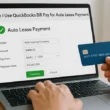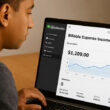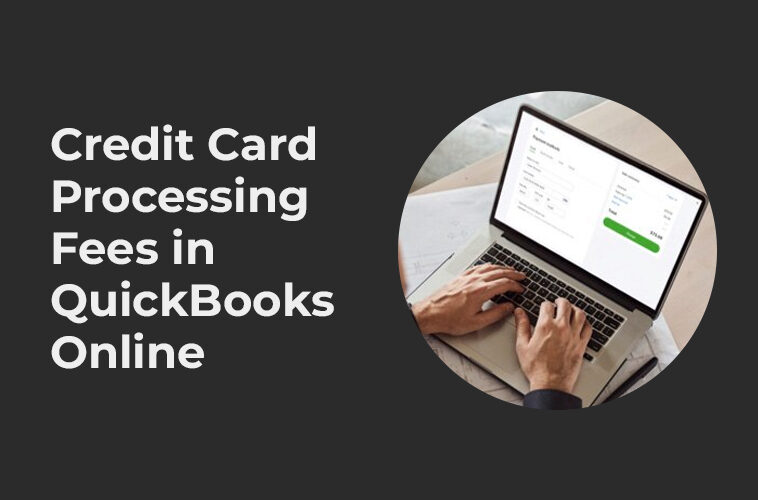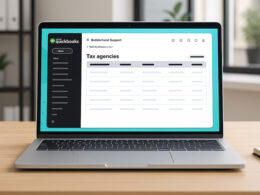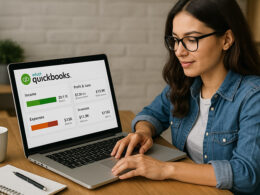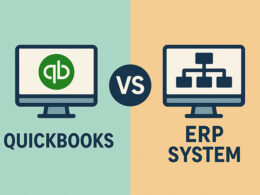Are you tired of manually tracking and calculating credit card processing fees for your business? Look no further than QuickBooks Online, one of the best accounting software available in the market and largely used in the USA.
In this article, I will provide a step-by-step guide on how to record credit card processing fees in Quickbooks Online. By implementing this process, you’ll be able to easily track and manage your credit card fees, ultimately saving you time and money.
So, let’s dive in and discover steps to record credit card processing fees in Quickbooks.
Wait, before moving further let me explain what a credit card processing fee is and why it is important to record it.
The Importance Of Tracking Credit Card Processing Fees In QuickBooks Online
For small businesses, every cent counts, and credit card processing fees can add up quickly. These fees are charged by payment processors for each transaction that is processed, and they are typically a percentage of the total sale.
While these fees may seem small and insignificant, they can quickly add up and impact a company’s bottom line.
So,
What Are Credit Card Processing Fees?
When a customer pays with a credit card, the payment processor charges a fee to the business for processing the transaction.
This fee is typically a percentage of the total sale price, though it can also include other fees, such as a flat fee per transaction or a monthly fee.
The amount of fees can vary widely depending on the payment processing company and the type of transaction being processed.
For small businesses, credit card processing fees can add up quickly and eat into profits. What may seem like a small fee for one transaction can quickly multiply if a business processes dozens or hundreds of transactions each month.
Why Track And Record Credit Card Processing Fees?
Small businesses work tirelessly to improve their cash flow and maintain profitability.
Considering that every cent counts, it’s paramount for businesses to track and record all expenses meticulously.
One such expense that is often overlooked is credit card processing fees.
Here are some reasons why businesses should track and record these charges:
Improve Cash Flow
Often, businesses fail to plan effectively for credit card processing fees, and this can adversely affect their cash flow.
By keeping track of these expenses, businesses can have enlightened cash flow management.
Every transaction fee may seem insignificant, but over time the figures add up, and one should adequately plan for them.
Cost Reduction
An analysis of credit card processing fees can lead to businesses either negotiating better rates with their payment processor, or even switching to a different provider altogether.
Without knowing how much they are paying for processing fees, businesses may not get to enjoy significant cost savings.
Compliance with Financial Regulations
Keeping accurate financial records is not only a standard business practice; it is also often considered a legal obligation.
Recording credit card processing fees, for example, helps businesses with financial reporting and adherence to accounting principles.
Increased Transparency
Good business practices often require transparency in financial reporting, regardless of the size of the business.
Proper bookkeeping brings about openness in financial statements, making it easier for businesses to justify transactions and showcase their financial position to various stakeholders.
All in all, tracking and recording credit card processing fees is essential for businesses, regardless of their size or type. By doing so, businesses can make informed financial decisions and improve their bottom line in the long run.
Steps to Record Credit Card Processing Fees in QuickBooks Online
To record credit card processing fees in Quickbooks Online, a business owner can create a new account specifically for these fees.
This account can be categorized as an expense account to accurately track the business’s expenses.
Once the account is set up, recording credit card processing fees is simple.
When a business owner records a sale, they can also record the processing fee as an expense in the same transaction. Quickbooks Online will automatically categorize this expense into the appropriate account.
Below are the exact steps you need to follow to track or record credit card processing fees in QuickBooks –
Step 1. Sign into Quickbooks Online and head to your Chart of Accounts.
The Chart of Accounts is the place where all accounts are listed in your company’s books.
Step 2. Create a new account for your credit card processing fees.
In the Chart of Accounts, you can create a new account for credit card processing fees. This account should be categorized as an expense account.
Step 3. Include details on what type of account to create (expense, income, or liability).
When creating the new account, be sure to select the “Expense” account type. This ensures that the account is correctly categorized in your chart of accounts and can be used to track expenses.
Step 4. Highlight common naming conventions for the account.
When naming the account, use a naming convention that is easy to understand, and make sure to include the words “credit card processing fees” to make it easy to find.
A common naming convention for this account is “Credit Card Processing Fees Expense.”
Step 5. Create a new Expense transaction.
When you create a new expense transaction in Quickbooks Online, you will have the option to assign the transaction to a specific account, including the new credit card processing fee account.
Step 6. Detail how to enter in the processing fee amount.
Enter the amount of the processing fee in the “Amount” field of the expense transaction. Make sure to record the amount accurately to ensure that your books are up-to-date.
Step 7. Categorize the transaction within the account created
Categorize the expense transaction to the account you created in step 2 (“Credit Card Processing Fees Expense”) to accurately track your credit card processing fees.
Step 8. Record a Deposit for your sales.
When you record a sale in Quickbooks Online, you have the option to include the processing fee in the total amount.
Step 9. Input the full amount of the sale, including the processing fee.
When recording the deposit for the sale, be sure to include the full amount of the sale, including the processing fee. This will ensure that your books are up-to-date and that your financial statements accurately reflect your business’s financial health.
For example, if you made a sale for $100 and the processing fee was 2.9%, the deposit amount would be $97.10. Quickbooks Online provides a calculator to help you accurately calculate the deposit amount.
Step 11. Reconcile your accounts.
It’s essential to reconcile your accounts in Quickbooks Online regularly. This ensures the accuracy of your financial statements and ensures all transactions have been recorded.
Step 12. Ensure the accounts reconcile with your bank transactions.
To reconcile your accounts, match the transactions recorded in Quickbooks Online with the transactions in your bank statement.
By following these steps, you can accurately record credit card processing fees in Quickbooks Online and help your business maintain accurate financial records.
Also Read – Does QuickBooks Charge for ACH Payments?
Wrapping it up…
In brief, recording credit card processing fees in Quickbooks Online is an essential component of maintaining accurate financial records, optimizing cash flow management, and identifying areas to reduce costs.
Ensure that you take the necessary steps to set up and record credit card processing fees properly to help your business stay financially healthy and competitive.